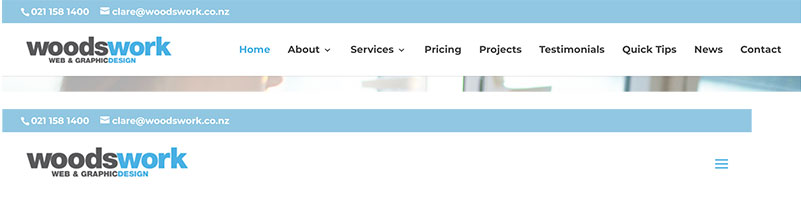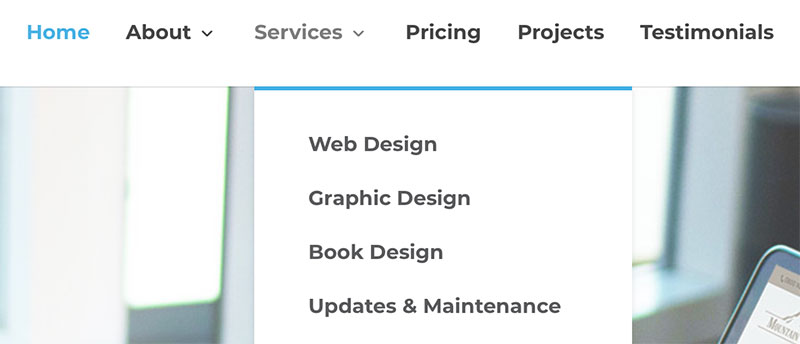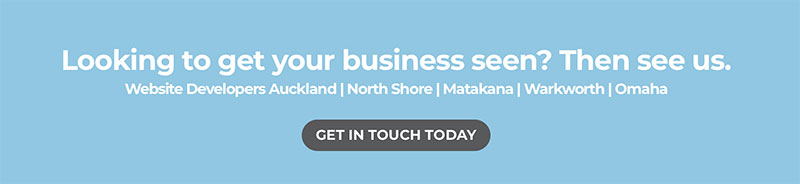Creating web content, step-by-step; we are with you all the way
The steps are the same if you are creating web content to add to your website yourself or whether you are having us create it for you. This will help you to organise and streamline your thoughts and we’ve chopped the steps into bite size pieces making the process much easier to manage.
If you would like Woodswork to either prepare or load content for you, we are very happy to do so.
We are experts at web content writing and can write all your website copy for you. This will save you hours of precious time, freeing you up to do what you do best, run your business. Learn more about how we can get your content organised.
STEP 1.
Your Domain Name
What is a domain name?
A domain name is the name your website goes by and is what can be typed in the browser window to directly find your website.
If you already have one you are good to go! Head to Step 2.
How to decide on a domain name?
When choosing a domain name you can go with your business name, or your brand name, or what people use to search for a business like yours.
.co.nz is most common and therefore best for New Zealand searches.
An example of a search-based name could be if your business was based in Wellington and you were a plumber. We would suggest something like; wellingtonplumbing.co.nz
There is more to picking a great domain name than you’d think, picking a domain that is memorable is the key. You can get an idea of what customers are searching for by heading to Google Ads.
Woodswork can purchase a domain name and manage this for you, or you can purchase one yourself online from one of many domain registrars.
Listed below are a few well known New Zealand providers.
STEP 2.
Menu Navigation Tabs
What are menu and navigation tabs?
Take a look at some websites similar to yours. Usually, at the top of the page, there is a row of words with breaks in between them. These words or tabs are how visitors to your site find what you have to offer such as your services, products and resources. This is called a Navigation Menu. Each top tier tab is a page. On a smaller device they may be visible only when you tap the menu icon: the three horizontal lines on the right. It is often called the hamburger icon.
Choosing your menu navigation tabs
Now it’s time to decide what names you’re going to give your tabs or pages in your menu. These will determine the information you provide for your website. Most websites have a Home page, an About Us page, and a Contact Us page. From there you might like to include pages like Products, Services, Testimonials, Guarantee, Case Studies etc.
The ideal number and preferably the maximum number of top tier tabs is 7. More than 7 tabs in your menu can make it more difficult for a visitor to navigate your website. You can, however, have a drop down or secondary menu.
For example, if you are a builder and have several services you could include:
SERVICES
– Residential
– Commercial
– Industrial
In this case the top tab SERVICES wouldn’t have to be a page, it could be a heading for the other 3 service pages.
To help you with some page names that might be relevant to your website we have complied the following list:
About, Contact, Find Us, Events, Advice, References, Case Studies, Portfolio, FAQ, Q & A, Benefits, Design, Customer Service, Articles, Blog, Gallery, Information, Projects, Strategy, Resources, Testimonials, Support, Enrol, Why Us? Locations, Specials, Services, Products, Process, Guarantee, Membership, Our Story, Promotions, Staff, Team, Offers, Deals, Join, News, Options, Book Now, Partners, Tips, History, Our Clients, Help, Our Team, Our Process, Who We Are, What We Do, How We Help.
If you are still unsure then we suggest
Home, About, Services (x3), Testimonials and Contact.
As long as you have covered the subjects you want to include, the names can always be altered at a later date.
Then you can go ahead and write the content as in Step 3.
STEP 3.
Web Copy Creation
Note:
When we start your project, we will send you a link to a Dropbox folder or a Google Drive folder, depending on your preference. In it will be folders for all of the pages you have agreed to create.
How to begin creating content
A great way to help you quickly prepare the text for your website pages is to first list the page or menu tab names – a new sheet of paper for each.
Then under each name, jot down subheadings that relate to the content you are wanting to include. From there, write a couple of paragraphs under each subheading, eg. on the About Us page your subheadings could be company history, our vision, philosophy, about the owner, about the staff, affiliates, etc.
Here are some web content examples:
Home: Write about your business, what you do, what problem you solve, how you can help your visitor
About: Write about you, your business, and staff biographies. Biographies (bios) are helpful to create credibility. If you enter customers’ homes, people often want to see who they are dealing with. You can also include your philosophy, history, type of clients you work with. Affiliates, such as suppliers you use can speak to the quality of your products and services.
Services and or products: What services you provide and where. Discuss the benefits of using you instead of other businesses.
Testimonials: Text, photos of clients and or video testimonials.
Contact: Business name, postal address, physical address/es (for Google Map) email address, phone, fax, social media links. Anything else you deem to be of value.
When you write website copy or text for your website, you’ll need to consider the aim of your website. Is the aim to have a visitor sign up to a newsletter, immediately order a product or to find a service? Do you want to show examples of your work or upcoming events? There are lots of alternatives and your website should focus on one main outcome or ‘Call To Action’ like this example below.
WIIFM
What’s In It For Me?, better known as WIIFM. While you write, think about this question because that is ultimately what the visitor wants to know. What problem do you solve? How can you help your visitors? Visitors don’t particularly care how good you say you are, people only care what you can do for them. What is the point of difference in your business?
Why would “I” do business with you?
Provide the information that a visitor might want to see and make it easy for them to get that information. For example, if you’re a tradesperson, add your phone number on the home page and your key point of difference.
‘WIIFM’ and Benefits vs Features
You can relate the WIIFM question easily to the website visitor by writing about the benefits. Most people write in features.
Here’s the difference…
A feature
is something the product or service “is”.
A benefit
is something the product or service “does”.
Here’s an example…
The floor tiles have a silicone coating (feature) therefore dirt doesn’t stick to them, so they are easier to clean saving you time (benefit).
Here is another example…
This boat cuts through waves easily (feature) giving you better stability creating a more comfortable ride (benefit).
It’s easy to include a feature along with a benefit. Simply write down the feature and then ask the question, “so what?”. The hat is made from 100% wool (feature) – “so what?” – wool fibres trap heat keeping you warmer (benefit).
Adding keywords that might be searched
Use keywords in your text for Google search optimisation. This is a bit of an art form, but you should aim to include 3 keywords in every 100 words. Also use keywords in your titles. You will need to write sentences that make sense though, otherwise search engines penalise you for keyword stuffing. You can find keywords in Google Ads, if you use them, or on tools such as Ubersuggest by Neil Patel. Woodswork can help you with SEO if you prefer.
AIDA
AIDA is an acronym for Attention, Interest, Desire and Action. Your headline should grab the visitor’s attention; the body of text needs to build their interest and desire, and then have them take action.
Building Trust
People like people who are like themselves. Trust and credibility are an important part of any good relationship. The more a visitor feels they know you and your company, the more likely they are to do business with you, this is especially important for the ABOUT page.
If you include biographies of staff members, it helps potential clients to identify with your team. People are more likely to do business with someone they know a little about rather than a total stranger. In most cases people do business with people not brands.
/why-testimonials-are-good-for-business/
Key points you may like to include…
- Why you got into your business
- Why people do business with you and what makes your business better to deal with
- What’s unique about your business that nobody else does.
- Your personal interests, hobbies, sport, family and history – yes, people do like to know about who they’re doing business with
- Business history
- Business mission and values
- Testimonials
-
Key points you may like to include…
Bio & Profile Examples
About Us – Company Profile Example
Williams Servicing has provided prompt professional vehicle maintenance and mechanical work since 1974. They have the depth of knowledge and experience to repair almost any car quickly, so you’re not kept off the road any longer than needed.
Full workshop facilities enable John Williams and his expert team to carry out basic car servicing through to automatic transmission reconditioning and auto electrical repairs. One garage to meet all your car needs, saving you time and money.
With every service or repair, we explain in simple terms what’s wrong with your vehicle and exactly what we’ll do to put your vehicle right. You’ll know exactly what you’re paying for. Not only that, if we provide you with a quote, that’s all you’ll pay – no more. If something different crops up, we contact you prior to carrying out the work so you can make the decision and know what’s happening every step of the way.
Talk to John and his team now on 09 123 4567 or email us.
About Us – Staff Member Biography Example
John Williams
Owner
Born and bred here in Thistown, John’s practically an icon. You may have seen him and his family cruising during the weekends in their lovingly restored classic Mustang. With a passion for the classics, John is the president of the Thistown Classic Car Club and is also a Lions club member.
When not under a car bonnet or out on the road, John will be out on his boat with family and friends.
John took over the garage from John senior and now his own son is an apprentice. The business has been in the family for more than three decades. This commitment has allowed generations of locals to keep on moving.
John is married to Joanne, who you will meet at reception. They have four grown-up children, (some who just don’t want to leave home) and 3 grandchildren! John and Joanne also spoil rotten their two rescue fur babies, Rex and Woofa.
Including testimonials
These can be included in any page of your site and it’s also a great idea to have a page dedicated to these. You can then create internal links to the page throughout your site. Testimonials are great for business learn about why here.
STEP 4.
Images
How to select images to be added to your website
Select the highest resolution images possible. If we are adding them to your site, please add them to the dropbox or Drive folder we emailed or put them on a memory stick. If you want specific images on certain pages, supply the images in folders for each page.
Kinds of photos you may like to include:
- Photos of your products or services
- Staff members including you
- Photo of premises
- Logo in .jpeg or .png or .pdf
- Client testimonial images
- Any images you feel appropriate
If you are planning to upload images yourself, you may will need to have access to a web content generator for images such as Photoshop. Learn more about selecting the right images and why it’s important.
Here are some best practice tips for saving your images…
- The higher the quality of the images and photos you use on your website the better:
– Images to use full width will need to be 1920px wide minimum at 72dpi.
– Smaller 1 column wide images 800px wide minimum at 72dpi. - Optimise your images in Photoshop or run them through an optimisation programme like Tiny PNG
- Try and keep the same look and feel throughout the website.
- Avoid clipart.
- Using a professional photographer can be worth the extra cost as you can use the photos elsewhere like print media and the images are specific to you.
- Resize photos before adding them to your website. Images straight from your camera will be too large to upload.
- Use photo editing software like Photoshop or Gimp to reduce images so that the dimensions are correct for use on your website. They will also be compressed which means they will load quickly on the internet. Images that aren’t compressed will have a negative impact on your site speed.
- Name your photos with keywords which are logical search phrases people might actually use to search for what your business can offer. Something like ‘car-mechanic-albany.jpg’ rather than 2453400351.jpg
- Name your photos without capital letters.
- Use photos and images that look relevant and real. Stock images can be useful for this. We have added some useful links below to help you out.
STEP 5.
Useful Links
Photo Manipulation
Gimp
Photoshop Free Trial
Tiny PNG
Inexpensive Royalty Free Photography
123RF
Dreamstime
Keyword Research
Ubersuggest
Google Adwords
STEP 6.
We are here to help!
Investing in a website for your business is an exciting project. It shouldn’t cause you stress or headaches. If you decide that any of the steps are a hassle, let our talented team of expert content creators take over for you.