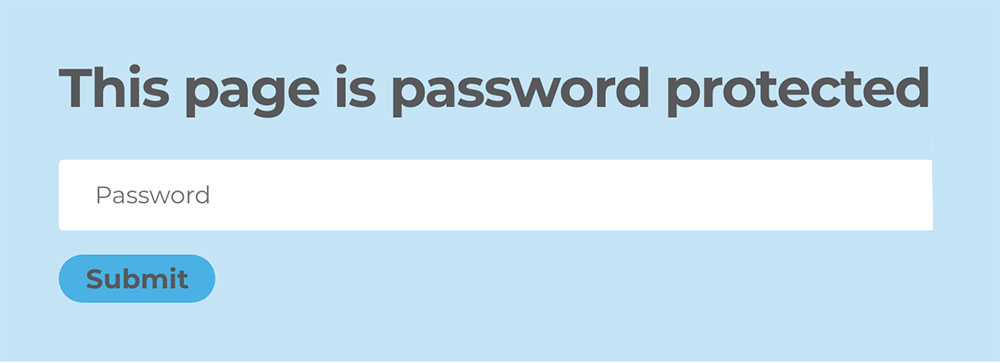How to Use It
- Download and install the plugin by Divi Booster called Divi Password Box WW purchased
- Enable password protection on your page / post
- Enable the Divi Builder and design the page your users will see (after entering the password)
- Create a section to contain your password box and insert the new “Password Box” module
- Open that section’s settings and on the advanced tab set “Password Protection” to “Show before password entered”. This will cause the password box’s section to be displayed to users who have not yet entered the correct password (replacing the standard plain password form) and will remove it from the main content shown to users who have already provided the password. Important: This option is in the section settings, not the password box module settings
- For sections you do not want users to see until they provide the password, set the “Password Protection” setting to “Show after password entered”. This is the default.
- For sections you want to be visible whether a password has been entered or not (e.g. a header), set “Password Protection” to “Always Show”.
- Style the Password Box module to your liking using the module settings