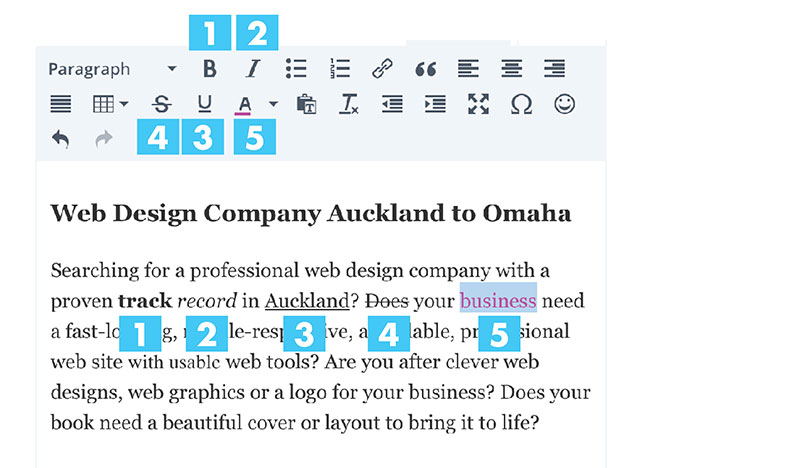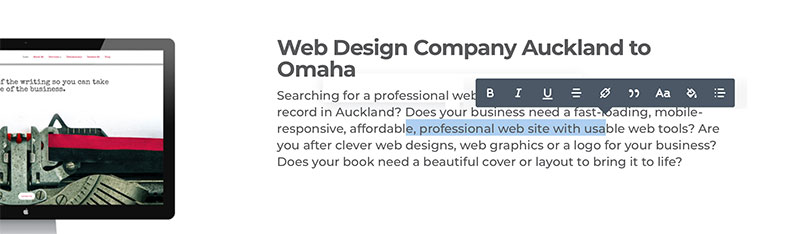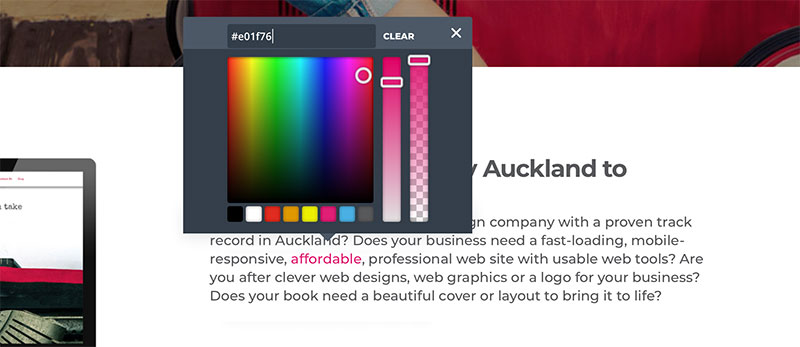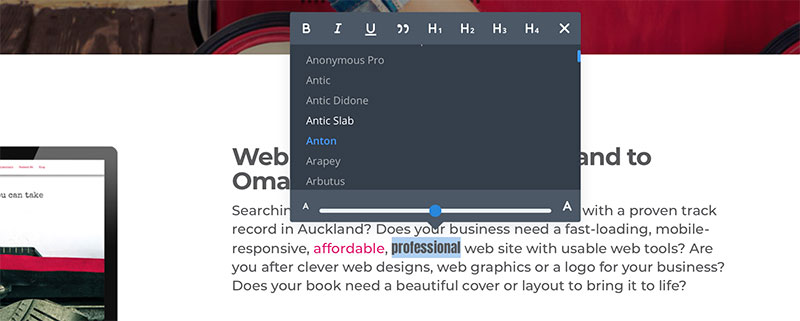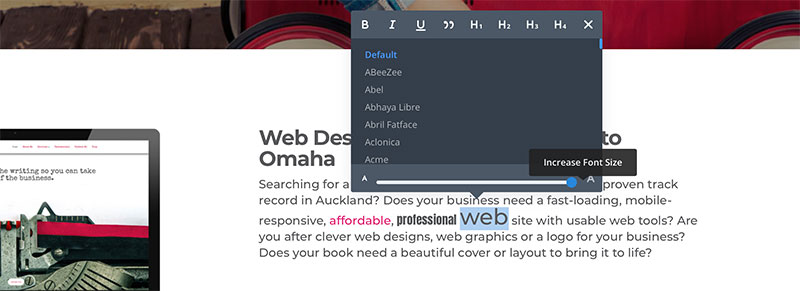Editing text to have specific style options by word or phrase within a paragraph
To begin adding text styles to your website Login to your website using your user name and password.
Select the page or post to be edited.
Sometimes you may want to pick out one or two words with a different style, such as colour or weight etc.
A style can be applied to individual areas of text in a paragraph by two methods.
Method 1
Enter the text box and select over the words to be edited. Below I hae selected five words and applied a different style to each from within the Text Settings box tools.
1. Bold
2. Italics
3. Underline
4. Strikethough
5. Colour
If you select .5 Colour there is a limited selection of web colours to choose from which are not the colours allocated to your site styles.
The second method allows you to access the colours designed for your website.
Method 2
NOTE This method is only recommended for small changes at a time. Remember to always SAVE the page after each edit using this functionality.
Leave the text module and instead of hovering over to get the modules great tool bar, click straight into the text and select the text you want to edit.
It will be highlighted as in the pic below.
You will also notice an alternative grey tool menu.
The Paint Can icon allows you to select a complete colour palette including the colours selected for your site.
The Aa icon allows you to do several things.
You can select a different font.
If you drag the blue dot along the slide the font increases.