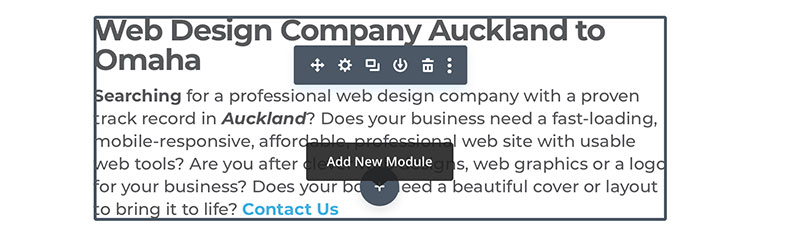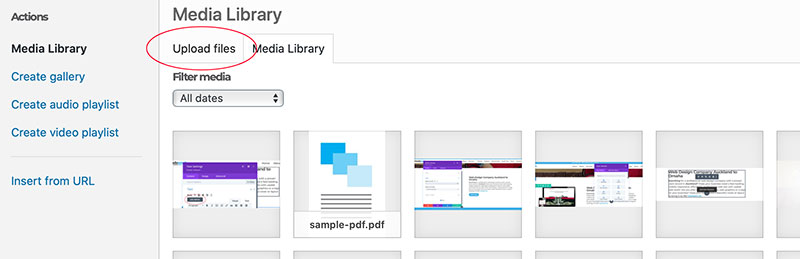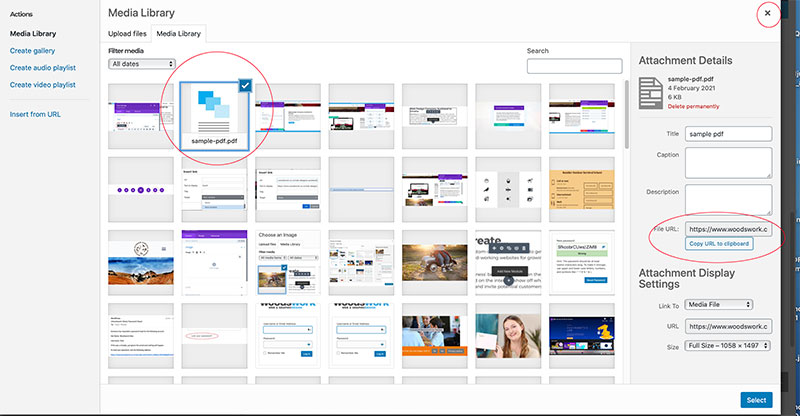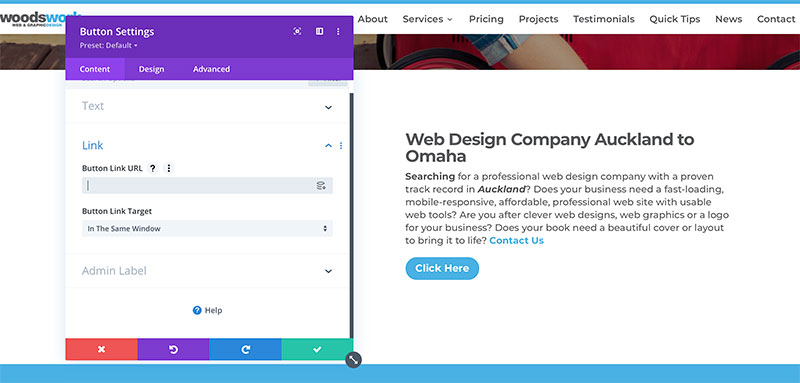Adding a PDF Download to a button on your website
To begin adding a new button on your website Login to your website using your user name and password.
Select the page or post to be edited.
In the desired column click the grey circle with a plus + symbol to insert a button module or click the button cog of an existing button to update a pdf.
The easiest way to add a PDF to a button while you are working in an open page is to head to a text module and click Add Media.
Click Upload Files.
Find the pdf from your computer and Upload it.
Select the PDF > Copy the link > Exit via the X top left
DON’T hit Select, this will add the pdf to the text box.
Paste the link into the Button URL field.
Paste the URL in the Button Link URL field.
IMPORTANT – Button Link Target
External links: In The New Tab
Click the green tick to save and SAVE the page.
Exit Visual Builder and test that the Button opens a PDF in a new tab or downloads, instead of exiting the site.
As mentioned in the video you can add a PDF link to Text modules or any other module that allows a link such as Image modules etc.